The inability to connect to Wi-Fi will make your Roomba robot vacuum cleaner a huge useless brick.
If your Roomba can’t connect to the cloud, it’s likely because it can’t connect to the internet. Since you can’t use the Roomba without a cloud connection, you should know why yours can’t connect to Wi-Fi.
Here is why your Roomba won’t connect to wi-fi or the cloud
If your Roomba won’t connect to Wi-Fi or the cloud, it’s usually a problem with your wi-fi router or internet. It’s either overcrowded, not sending enough signals, or using unsupported bands. However, in very rare cases, the problem might be due to a botched software update from iRobot. It might be helpful just to restart your wi-fi router or iRobot itself.

Seeing error messages because the cloud can’t talk to your Roomba can be pretty annoying. In this article, you’ll learn why this problem happens and how to correct it.
Also, you’ll learn some basic troubleshooting steps to try when your Roomba app suddenly stops working.
Related:
- Does Roomba Clean Base Tell You When It’s Full? (Explained)
- Can I Have 2 Roombas on the Same App? (Simple Explanation)
- Can Two Roombas Share a Clean Base? (Explained)
Why Won’t My Roomba Connect to Wi-Fi or Cloud?
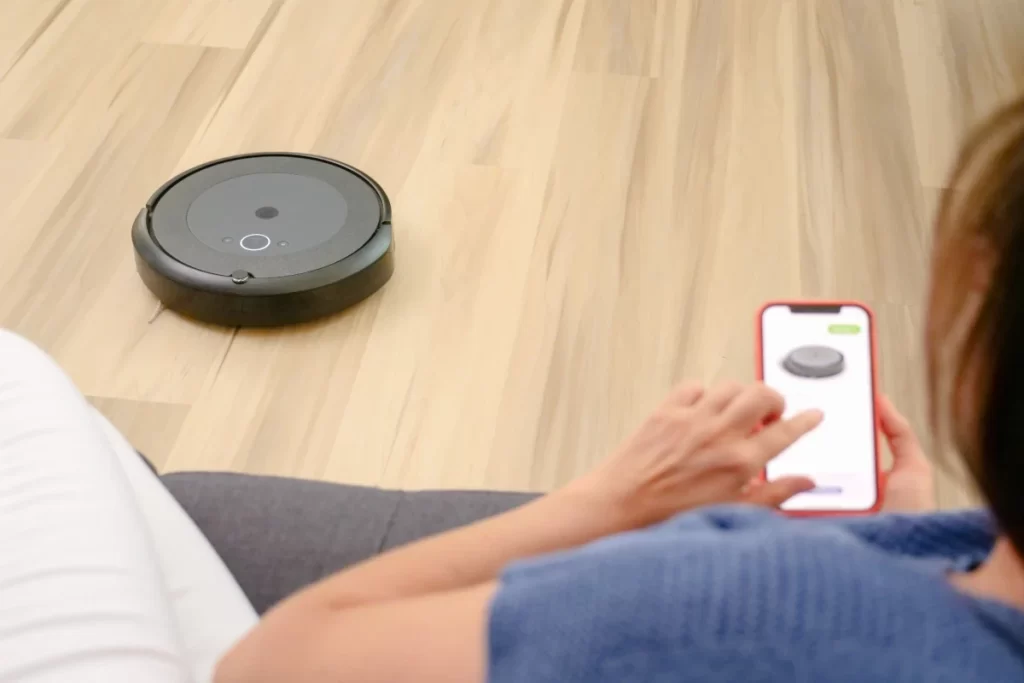
If your Roomba robot vacuum cleaner has never had connection difficulties, you’ll never understand the pain of solving one. Conversely, you cannot solve a problem with your Roomba if you don’t know what’s wrong with it.
If your Roomba is not connecting to Wi-Fi or the cloud, here is a list of everything that might be the issue:
Bad Wi-Fi Connection
Before blaming everything on your robot cleaner, it’s important to verify if your Wi-Fi is working properly. For the Roomba to work as expected, you should connect it to the same working Wi-Fi network as your phone.
You should expect malfunction if the Wi-Fi doesn’t work correctly or your phone is linked to a different Wi-Fi.
One of the reasons your Wi-Fi connection might be “bad” is that it uses 5GHz bands. Unfortunately, while 5GHz Wi-Fi bands are better than the older 2.4GHz bands, almost all Roomba models don’t support the former.
You may want to manually change your router to 2.4GHz to get your robot cleaner working again.
Also, you should try loading some pages on your phone to ensure your Wi-Fi works perfectly. If you face any hitches while loading a webpage, you may want to fix the issues with your internet first.
Overcrowded Wi-Fi Connection
If your router limits the number of devices you can connect at a time, your Roomba adds to that number. As a result, you may want to consider disconnecting some gadgets from the Wi-Fi to make space for your phone and robot cleaner.
Even if you haven’t hit the limit set by the router, the Roomba may still misbehave on an overcrowded connection. For example, if several people are streaming Netflix using Wi-Fi, expect the Roomba to struggle while making a cloud connection.
Since you don’t need to keep your Roomba on constantly, you can disconnect other devices to use it sometimes. If you don’t use many devices with your Wi-Fi, this certainly won’t apply to you.
The Device Is Off
While you may feel stupid when you discover you’re trying to connect a powered-down Roomba to Wi-Fi, you shouldn’t. You won’t believe how many people have reported struggling with their Roomba’s Wi-Fi connection without turning it on.
Before calling iRobot customer support, you should ensure that your Roomba is sufficiently charged and working. Also, consider checking the lights on the Roomba to confirm that the device is on before attempting to use it.
Inadequate Wi-Fi Signals
Sometimes, you’ll notice that your vacuum cleaner is connected to the Wi-Fi, but it still won’t connect to the cloud. When this happens, it’s usually because of a weak Wi-Fi signal that’s incapable of handling the load of the Roomba.
You can try strengthening your Wi-Fi signal by moving your Roomba closer to the router. If that doesn’t work, disconnecting some devices from the Wi-Fi network might likely do the trick. In some cases, updating your router to the newest standards might be all you need.
In some rare cases, the problem with your Roomba robot vacuum cleaner might be something unique. However, reconnecting the device to Wi-Fi or rebooting it should fix any problem most of the time.
Buggy Software Updates
If you’ve tried every fix you could think of, you may want to consider not trying anymore. In some cases, iRobot has owned up to releasing botchy software updates for the Roomba, causing similar problems.
While there is no such problem in the wild currently, there’s no reason to believe that’s not the case.
If nothing seems to be working to solve the Wi-Fi problem with your Roomba, try learning if you’re alone. The chances are that you’ll find a group of people with the same problem after updating their robot. If this happens to be the case, you’ll need to wait for iRobot to release a fix for the buggy update.
Before then, you can continue to use your Roomba without connecting to the internet. While it may not be as feature-rich as the whole experience, it is still capable of keeping your home clean.
If the list above contains the problem with your Roomba, you can use the appropriate fixes attached to them. Otherwise, you may want to consider reconnecting or rebooting the device, as illustrated in the following section.
How Do I Reconnect My Roomba Wi-Fi?
If your Roomba suddenly disconnects from your Wi-Fi network, the most logical next step is reconnecting. The steps to reconnect Wi-Fi are easy, but they won’t be if you don’t know them. In this section, I’ll show you how to reconnect your Roomba to your home’s Wi-Fi.
Here are the steps required to reconnect your Roomba to Wi-Fi to connect to the cloud:
Download the iRobot app on your smartphone
If you got any robot vacuum cleaners from iRobot, you should always have the iRobot app. Without this app, it’s practically impossible to use smart features.
Fortunately, this app is available on Google Play for Android phones and the App Store for iPhones.
Follow the basic setup process on the iRobot app after getting it from the appropriate store. This should involve selecting your preferred language and accepting terms and conditions.
After that, you’ll be required to create an iRobot account which you should already have if you have a Roomba. At this point, you can enter the details if you already have an account on the app.
Press down the three buttons on your Roomba Wi-Fi at once
Since you’ve likely already connected the Roomba to your Wi-Fi at least once, you must reset it to reconnect it again. Hold down the Dock, Clean, and Spot Clean buttons until all the lights show up to reset your Roomba.
The lights signify that you’ve successfully reset your Roomba’s network settings. Once you place the device on a Home Base or Clean Base, it will automatically try to connect to a Wi-Fi network.
Connect to the network from the iRobot app on your smartphone
If you’ve logged in to the iRobot app and connected your Roomba, you can connect to a Wi-Fi network. From the app on your smartphone, find your Wi-Fi network name or SSID and select it to connect your Roomba. To enable the Roomba to work with your smartphone, you must connect to the Wi-Fi network you use with your phone.
Once you select a particular Wi-Fi network, you can enter the password if you’re prompted to complete the connection. If you entered the password correctly, your Roomba should be on the list of devices connected to your Wi-Fi already.
Confirm the Wi-Fi connection to complete the process
After successfully connecting the robot cleaner to your Wi-Fi network, you’ll need to confirm an internet connection. Hold down the SPOT Clean and Home buttons simultaneously for two seconds until a blue or green light appears.
After pressing these buttons, your Roomba should automatically start working. You can manually click on the “I pressed the buttons” button to activate the device if it doesn’t.
Why Is My Roomba App Not Working?
The iRobot app is the official portal for controlling your Roomba robot cleaner from your smartphone. So you can imagine how painful it will be to use the vacuum cleaner without connecting to the app.
There are many reasons why the iRobot app may not be working; some are fixable, while others are out of your control.
Before trying any complicated fixes, you may want to check out what other users say about the app. Then, continue by checking the iRobot page on your phone’s app store to see if you’re the only one facing issues. If it’s a general problem with the app, you should wait for the next update that usually fixes bugs.
Alternatively, you can try reopening the app to see if that fixes any problems. Then, swipe away the app from your recent apps to close it completely before reopening it. You might also want to restart your device before reopening the app for good measure.
If you’re not struggling with a spotty Wi-Fi connection, these fixes should work most of the time. However, speaking of spotty Wi-Fi connections, you should always ensure that your phone is connected to the same Wi-Fi network as your Roomba.




